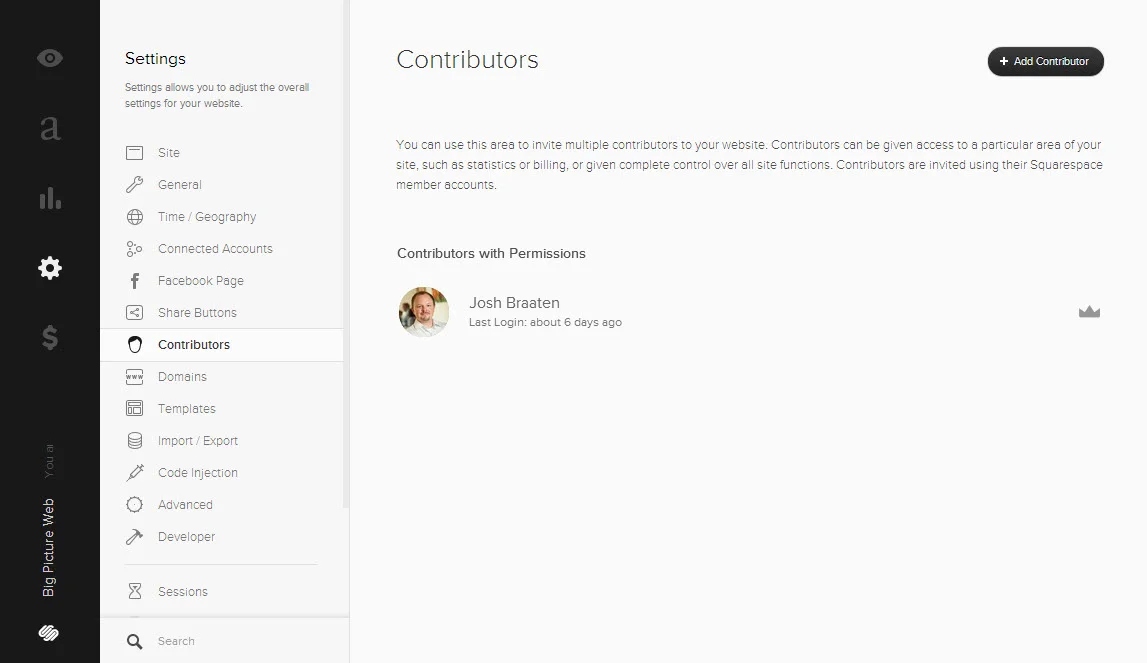Managing permissions on a website can be tricky. Some content management systems over-complicate the process of adding new contributors to your website. Squarespace's streamlined permissions and contributor management system provides a balance of granular controls and streamlined experience.
How to Add Contributors to Your Squarespace Website
Adding contributors to help manage your Squarespace website is a breeze. Simply navigate to the Contributors page within the Settings section of your Squarespace website.
Add people to your website's management roster through the Contributors page in your Squarespace settings.
Select Add Contributor to start the simple workflow. Enter the name and email address of your new content manager and then select from one of the seven website roles, which define the levels of access afforded to the new contributor:
- Administrator - Administrators have full permission to access everything on your website. Only assign this role to your most trusted team members and those who require the deepest levels of access.
- Content Editor - These folks can update any of the content on your website but can't change core settings. This role is ideal for bloggers and copywriters.
- Billing - This role is solely for the person who pays for the website to be able to log in and modify billing information, as well as make payments for the website. If you manage a client's website and they don't play a part in the content management, this is likely the role for your client.
- Reporting - This role allows the contributor to gain access to your website's web analytics statistics. They don't have permission to edit content on the website.
- Comment Moderator - These folks can leave comments on your site, as well as edit and approve other comments. They don't have access to modify content on your site.
- Trusted Commenter - These folks don't have access to any of the content on your site, but can bypass moderation when leaving comments if your comments are set to require moderation before publishing
- Store Manager - A person with this role receives notifications from your store, which can be very helpful in processing orders or handling issues. They don't, however, have access to change product or store content.
Managing permissions on your Squarespace website is easy.
Standard Squarespace plans come with two contributors standard, while the Unlimited and Business plans include unlimited contributors. All things considered, Squarespace's light-weight permissions settings get the job done while avoiding cumbersome contributors controls. Can you think of any scenarios not covered by Squarespace's contributor settings?